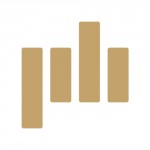Download Now: 18 FREE Ice Effects and Snow Overlays
Download these ice-cold video elements to use in your next project. Totally FREE to use in any personal or commercial projects.
Whether you need some sub-zero ice effects or snowfall for your next holiday video, this pack of eighteen FREE overlays and VFX will give you that authentic winter feel.
We’ve teamed up with our friends at Film Bodega to bring you these eighteen FREE ice and snow overlays for your next video.
Download FREE Ice and Snow Overlays
DOWNLOAD ICE AND SNOW
These overlays are free to use in any personal or commercial projects. By downloading, you agree not to resell or redistribute these free assets.
How to Use Ice and Snow Overlays
In this tutorial, Michael from Film Bodega will show you how to use overlay video elements inside of Premiere Pro, After Effects, Final Cut Pro, and DaVinci Resolve. The real trick is to play with the blend modes to achieve the look you want. Then, you can use masks and layer multiple elements together to create unique looks.
How to use the overlays in Premiere:
- Import the download folder or the clip of your choice into your project.
- After laying the footage of ice or snow overlays on top of your timeline, drag your overlay onto the video layer above your footage.
- Click on the Effect Controls tab, and in the opacity area of the Effect Controls tab, you’ll see blending mode options. Here, you’re free to use whichever one you like best. But, for a more natural-looking snow effect, you’ll want to use Screen.
- You may want to change colors or customize the brightness or contrast of the overlay. To do this, use the Lumetri Color effect. Here, you can change the color or customize the contrast using the Curves dropdown.
How to use the overlays in After Effects:
- Import your folder of overlays.
- In the composition to which you want to add the snow or ice overlays, drag your clip of choice down into the composition.
- Now, you can select the blend mode of choice for your particular scene or design. I recommend Add or Screen mode. Sometimes overlay or hard light can yield an interesting result.
- If you’d like to customize the color or contrast of your overlay, I recommend using a Curves effect to play with the contrast. And, if you’d like to change the color, I recommend the Hue/Saturation effect. You can find both of these in the Color Correction section of the effects dropdown.
How to use the overlays in Final Cut Pro:
- It’s easy to use these overlays in Final Cut. First, import your folder or the specific clip you want into your project.
- Place the overlay on top the video layer you’d like to add snow or ice to.
- In the top-right, there’s a compositing options tab. Here, you can select your overlay mode from the dropdown.
- Screen or Add are going to be the best blending mode options for most situations. Feel free to experiment.
- If you’d like to change color or contrast, you’ll find various color correction tools in the Effects panel, like Colorize.
How to use the overlays in DaVinci Resolve:
- Import the download folder or the clip of your choice into your project.
- Drag the overlay onto your timeline.
- In the Video Settings menu, go to the Composite tab to find the blend modes.
- Set the blend mode to Screen or any other mode of your choice.
This is the second of FIVE new FREE downloads you can grab during the 2021 PremiumBeat Free Week.

We have partnered with our friends at Film Bodega to create a whole series of new FREE assets for video editors, motion designers, and creators like you.
Did you miss the last freebie? Check out the 45 FREE Hand-Drawn Animated Shapes and Symbols.
About PremiumBeat
PremiumBeat, a Shutterstock company, provides exclusive, high-quality tracks and sound effects for use in new and traditional media projects, including videos, films, apps, games, and television programming.
About Film🔶Bodega
Film Bodega is a filmmaking resource for creators of all kinds. They’re a creator-driven company making video elements and Premiere Pro templates for video editors, motion designers, and filmmakers.
A few more filmmaking assets, resources, and advice for you: